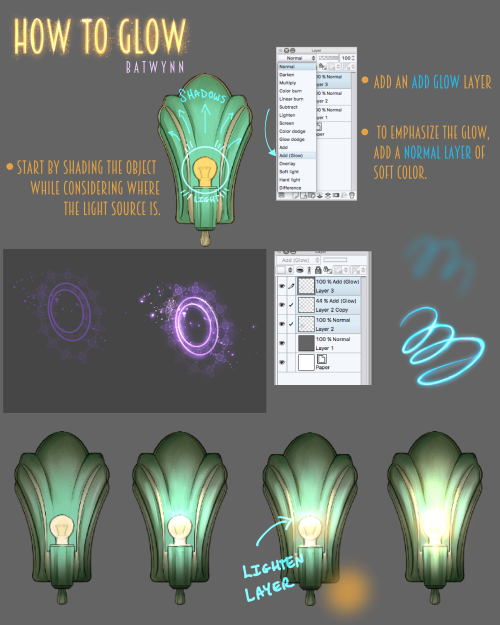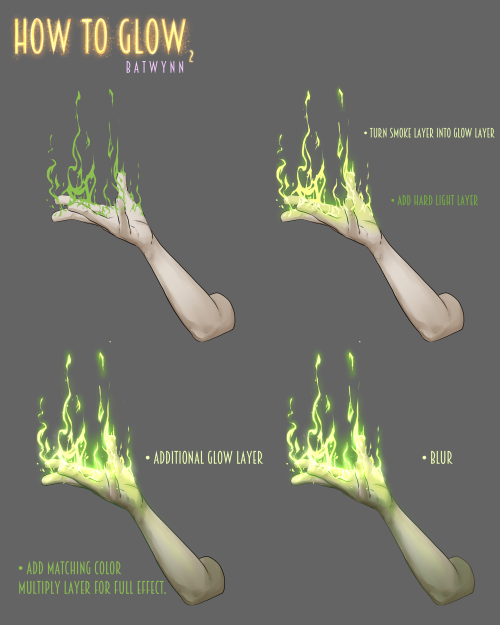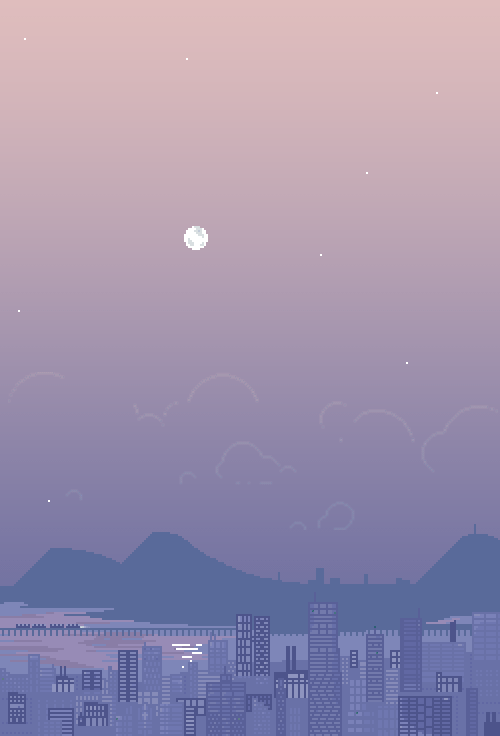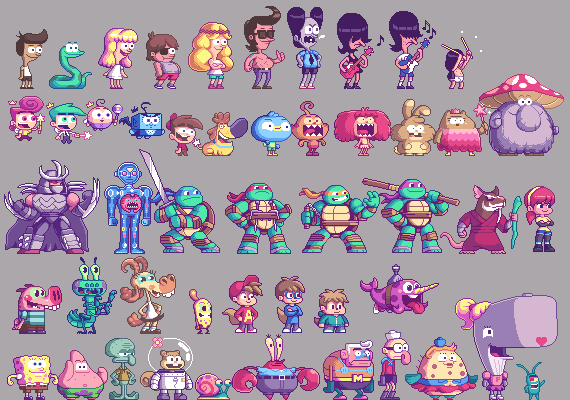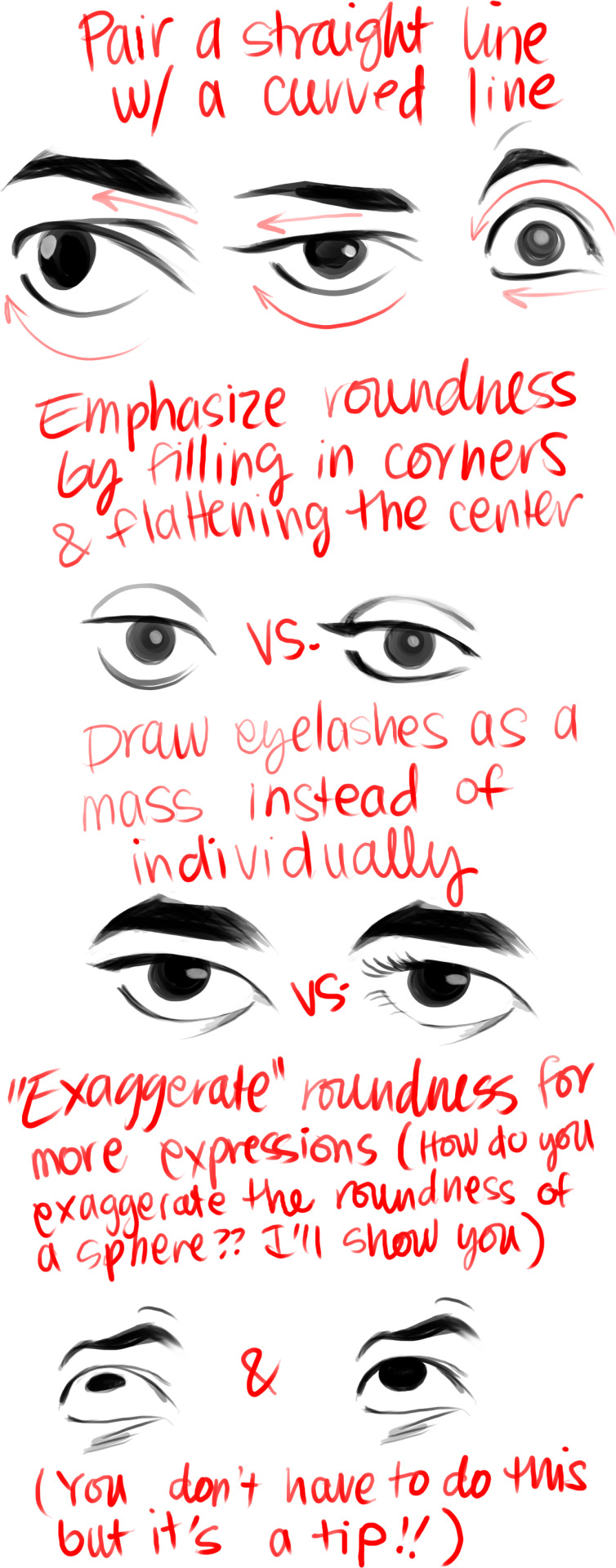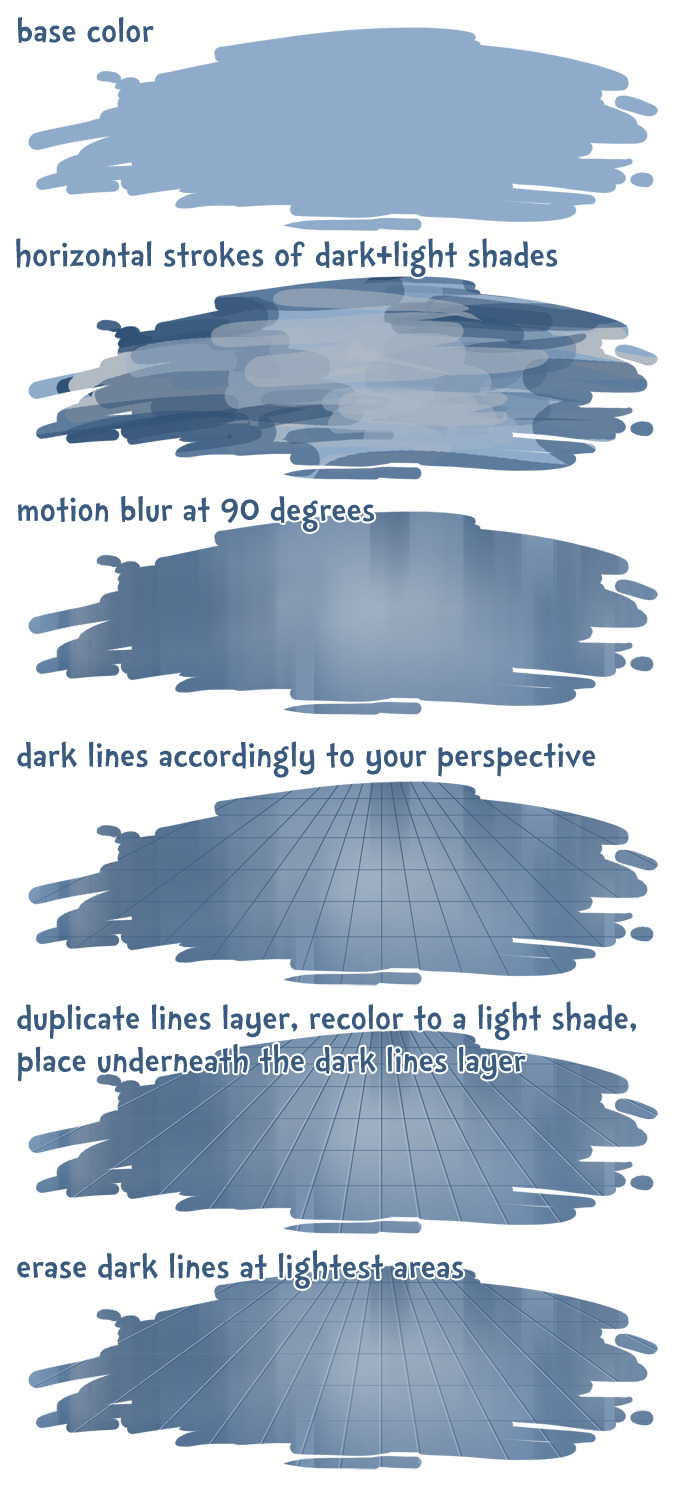Personal blog where I share art tutorials I find on this website and occasionally, maybe, something I might do.
132 posts
Latest Posts by anavsky - Page 4

MidnightPanther asked for a texture tutorial on the Firealpaca group on Deviantart, so here’s one I put together in 10 minutes (sorry if it looks a little crappy). Deviantart doesn’t let me post a tutorial as .gif, so I can’t xpost :( I hope this is useful! *goes back to drawing Color swatch meme*

Simple brush tutorial by catnappe143 for Paint Tool Sai.
This is a similar process to how I do grass in Photoshop.
http://catnappe143.deviantart.com/art/Bush-tutorial-363593214

Kaktus København
Someone told me there was a cactus shop on Jægersborggade so popular that it bordered on suspicious. Naturally I felt this was something I had to see for myself and got on my bicycle. Ten minutes later I arrive at an empty street with no people anywhere, except for this tiny cactus shop. Inside there’s about four thousand people who clearly think they’re at the stock market for green and spikey things. I’m not really sure what’s happening but I suspect they’re money laundering for the mafia because nobody should sell that many Prickly Pears on a Sunday
ANIMATION INDUSTRY MAIN SOFTWARE

Someone asked what is the industry mainstream regarding software, this is our mental map, to arrive to OZ, follow the yellow sidewalk! :)
Please take this with a grain of salt. This is just valid for 2015, and this is a set of recommended choices if you want a pro life, not if you are an occasional artist.
I made the post because we both faced a choice once, and we chose Max instead of Maya.. Director instead of Flash.. UGH.

When I animate (in 2d, 3d, or in any medium) I always start be thinking about the overall shape of the character. I decide what simple shapes create the pose. I also decide what are the main thoughts in the scene and how can I represent them with a shape. The most important part of this Is to always remember “shape change equals a thought/emotion change”.
can you show us how you make gifs ? gimp is confusing ahh
Sure! ill try to make it as simple and quick as possible
I’ll explain how I do the blinking since it’s what i do most,
this is just how I do it, there are many other ways but i found this to be the best for me :)
so to achieve this blinking touka…. (ignoring the red ghoul eye)

We are gonna first need to draw the “base” image on whatever program you prefer (photoshop, Krita,SAI.. doesn’t matter) , mine are always the subject with the eyes open. Also, try to not have TOO much detail, I usually don’t spend much time on the hair, but rather focus on the skin and features.

Now that we have that exported as a .PNG file, we are going to create the movement of the blinking, i usually do four frames consisting of the eyes open, slightly closed,¾ closed and closed (i just draw over my base drawing and save as i go). you should end up with four drawings with everything except the eyes being the same! >>
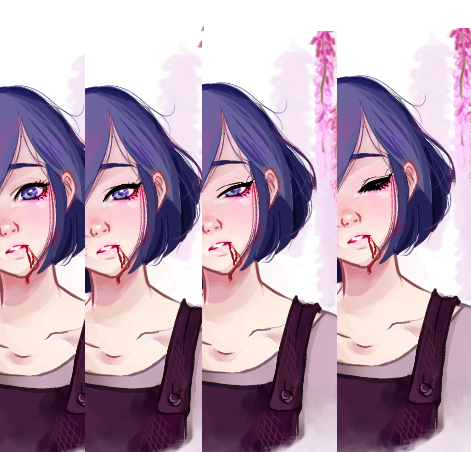
Now let us jump to GIMP,open up your base image, then “file>open as layer” for all the other frames, you should have something like this on the layers tab to the left of the screen.
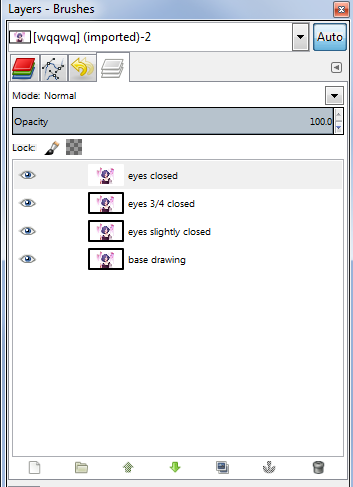
Now to achieve a natural blink, simply right click layer “3/4 closed” and copy it then paste it on top of “eyes closed” repeat that to the remaining layers, I hope this picture makes it much clearer >>
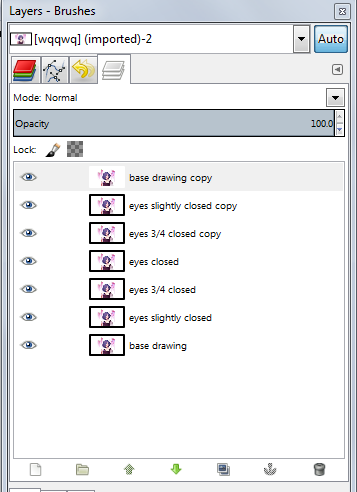
Ok, now go to filters>animation>playback, this will show you a demo of how your animation loops (this is where to do changes to your drawing if you don’t like how the eyes blink)

you should now get a nice blink! like this>

following this concept, you can copy and paste more “base drawing” layers to get a longer pause between blinks, or add two blinks close together then one blink after a few second pause (pretty common and gives a natural effect)
keep using the playback button to check on how your image blinks until you’re satisfied with the number of blinks and how long the pauses are.
alright, now that you have your desired blinking animation, do you just save? nope! for your drawing to load faster on tumblr you need to get your drawing to the smallest possible file size.
to do that you need to go “to filters>animation>optimize (for gif)”, this great tool cuts your file size from 2 MB to 90 KB!! (with compromising a little bit of quality)
after optimizing GIMP will open a new window with the now smaller file sized drawing, simply save that by going to “file>export as..>” and save your file as a .GIF file, a new window will pop up and it should look like this>>
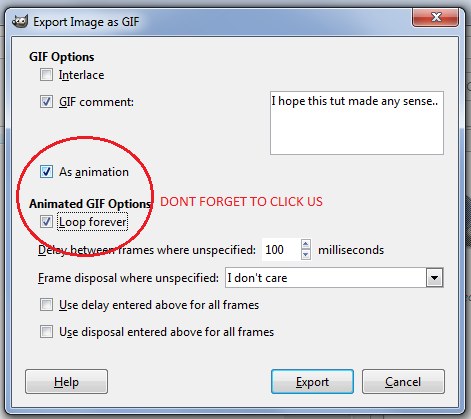
click on the “as animation” button and the “loop forever” button, THESE ARE IMPORTANT. now just click export and you are done!!
of course this is just the very simple basics of how I use GIMP to get blinking effect, If you want another tutorial on glowing effects or changing colours please let me know! I hope this was helpful :)

Dr. King Schultz is a new favorite character of mine. He was easily my favorite from “Django Unchained.”

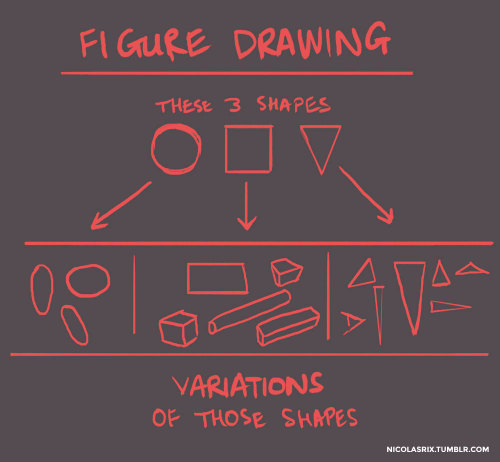

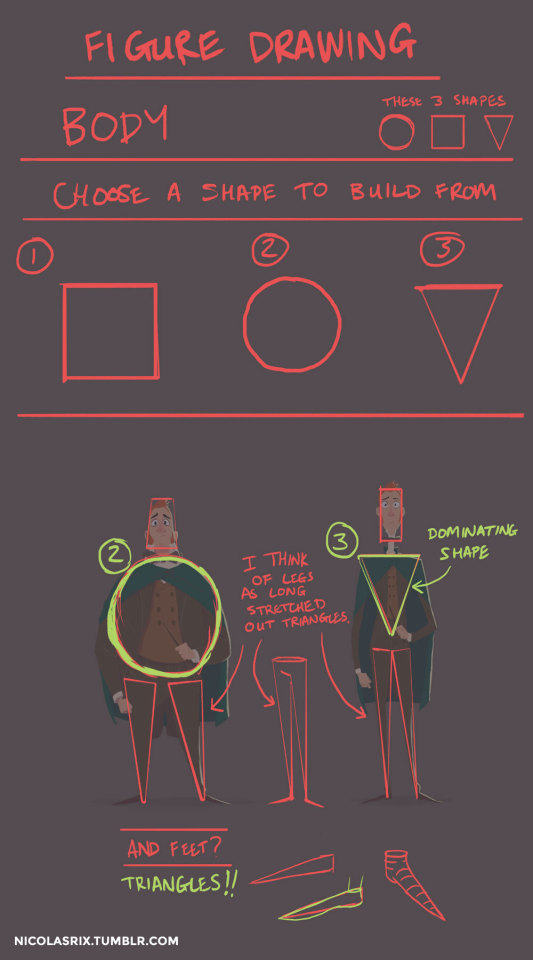
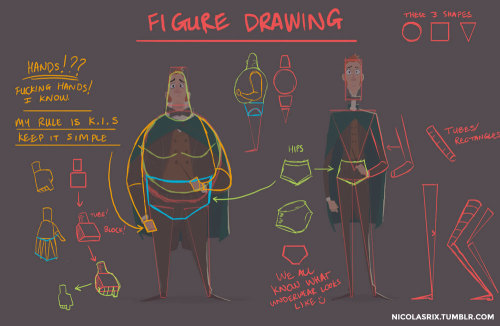
@curdalert, asked me a few weeks ago, “How do you approach figure drawing?” While this isn’t really figure drawing in the traditional sense. This is just me trying to show how I see the human form, how I simplify things for myself to understand it enough to move past all the bullshit and difficulty of drawing. I’m by no means an expert on anatomy. I don’t know all the ins and outs of every damn bone, ligament or muscle. It’s all too much. A lot of this I learned from sifting through tutorials and browsing the internet. But figure drawing itself in the traditional sense is more about capturing the form. The force and flow of a pose. But I do keep a lot what I’m showing here in mind when I’m drawing from memory. I should however be doing a lot more life drawing, which is like zero at the moment. What I’m showing here can help de-mystify the human form a bit. So basically, this little tutorial I threw together is really about these 3 SHAPES and how everything is a mix of those 3 shapes. No magic. No abiding by rules of how many heads fit into a body. It’s all just shapes. Hope this helps. If there’s anything else you’d like to know, please send me more questions and I’ll do my best to answer them :)
Pixel Art Tutorial
Note: This tutorial was created in 2007 for my personal website. Some small tweaks have been made since then, but nothing too significant. In this 10-step tutorial, I’ll teach you how to create a “sprite”, which is a stand-alone two-dimensional character or object. The term comes from video games, of course.
Creating pixel art is a skill I picked up because I needed graphics for my games. After a lot of practice, I became kinda handy with it, and started to see it more as actual art rather than just a tool. These days, pixel art is quite popular in game development and illustration.
This pixel tutorial was created many years ago to teach people the basic concepts behind pixel art, but I’ve streamlined it a lot since its first incarnation. There are other pixel tutorials around, but I find them to be overly-complicated and too wordy. Pixel art is not a science. You should never have to calculate a vector when doing pixel art.
Keep reading

Free Pixel Art Tools:
Piskel [Windows/Mac + Browser]
Pixel Art Editor [Browser] -with collaborative editing mode-
Aseprite 0.95 [Windows/Mac/Linux]
Grafx2 [Windows/Mac/Linux]
Paint.NET [Windows]
GIMP [Windows/Mac/Linux]
Paint [Windows]
Pixly [Android]
Commercial Pixel Art Tools:
Photoshop [Windows/Mac]
Pro Motion [Windows]
Pyxel Edit [Windows/Mac]
Aseprite [Windows/Mac]
GraphicsGale [Windows]
Pixaki [iPad]
Sprite Something [iPhone/iPad]
Sprite Lamp [Windows/Mac/Linux]
Pixel Art Tutorials:
Collection of Pixel Art Tutorials
Other related Tools:
Voxel Art Tools:
Qubicle [Windows/Mac] -Commercial-
MagicaVoxel [Windows/Mac] -Free-
Hexel Tools:
Hexels [Windows/Mac] -Commercial-
GIF Creation Tools and Tutorials:
Ways to create animated GIFs
Game Making Tools:
The Big List of Game Making Tools







CLOSING THOUGHTS
- Start small. - Make mistakes and try new things. - Practice as much as possible. - Share your work with others and get feedback. - Study the work of the artists whom you admire. - If you don’t have a tablet, get one. Small ones are cheap and easy to carry around. - Have fun!

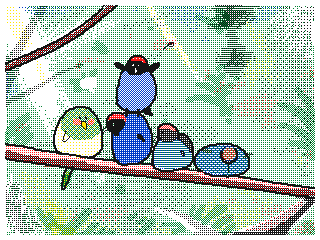

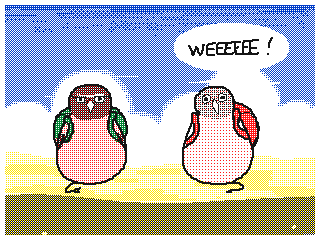



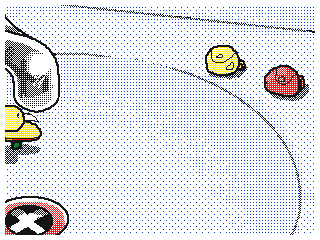

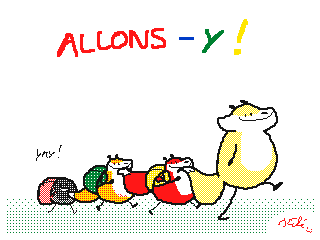
More Gifs and photos that I illustrated with little animations =)
Always fun to make ^^ !
Allons-y means let’s go :D
Found some titles to the animations :
“Say hi”
“Funny desert”
“Bread radars are everywhere ! ” (Bread : I told you !!) (Fox : QxQ”)
“Tony Parrot pro skater”
“Let’s go !”
I hope you will enjoy these ^^ the illustrations are on my facebook page as well =)
I’m really thinking of making a little story about all of my characters, like a mini cartoon. It could be fun =)
how do draw good
fill 14 sketch book
bad stuff is good stuff bc you made stuff
do you like sparkle???? draw sparkle
draw what make your heart do the smiley emote
member to drink lotsa agua or else bad time
d ont stress friend all is well
your art is hot like potato crisps
don’t let anyone piss on your good mood amigo
if they do
eat
them
HOLY FREE ART PROGRAMS BATMAN
I’ve had this list sitting around for a while (in case I ever want to try something new) and I thought I’d share it, because why the hell not, everybody loves free stuff. I’ve only used a couple, so for all I know these could be complete shit. BUT YOU NEVER KNOW, RIGHT?
*= available for both windows and mac os
GIMP * - Does a lot of the same stuff as Photoshop.
FireAlpaca * - Similar to Paint Tool Sai, so it’s a good alternative for Mac users.
Autodesk Sketchbook Copic Edition * - Simulates the look of copic markers.
MyPaint * - Basic stuff, nothing fancy.
Pinta * - Drawing program modeled after paint.NET.
Inkscape * - Vector/drawing program meant to be similar to Illustrator.
ArtRage * - Digital painting program; you can get the trimmed down version for free or buy the full version with more features.
Sumo Paint * - In-browser drawing app.
DAZ Studio * - Some sort of 3D model poser thing.
Pencil * - Software for animating.
SketchUp * - Tool for making 3D models. Looks handy for stuff like architectural drawings.
Blender * - Pretty popular 3D software.
escape motions * - Some browser apps, fun to fiddle with when you’re bored (the fluid fire simulation is pretty cool imo).
Twistedbrush (Pixarra) - Seems to be meant for replicating the look of traditional media.
Pixia/Phierha - A popular program in Japan, according to the website.
Krita - This was originally made for Linux and it looks like the developers haven’t ironed out all of the kinks in the Windows installer.
Artweaver - Another trimmed down free thing if you don’t want to buy the full program.
paint.NET - Pretty basic kit, probably good for simple stuff.
Project Dogwaffle - I’m not sure what this one is all about because I couldn’t stop laughing at the terrible website.
Speedy Painter - Lightweight digital painting program.
mtPaint - Originally made for pixel art; simple enough to run on older computers.
Chasys Draw IES - Supposed to be some sort of drawing+image editor thing.
PaintRibbon - Seems to be another plain old basic image editor.
DrawPlus - Looks like it’s made for graphic design and vector stuff.
SmoothDraw - I’m guessing this is a basic thing for people who don’t want to bother with complicated stuff.
Height Difference AUs
1. “I’m in a bookshop and I really need that book can you get it for me??? Wait you’ve read that book? let’s have an in depth conversation about it.”
2. “You were trying to reach for a box of cereal and a whole shelf’s-worth of cereal boxes fell on you here let me help”
3. “We’re both baristas and sometimes I have trouble reaching for things and I show up to work one day to find a personalized stool with hearts and my name on it i hATE YOU but also thanks”
4. “You are very tall and I am very short so you run into me all the time and honestly this is getting ridiculous”
5. I’m in art class and I just opened a cupboard to find a tiny person (you) squished inside and you just looked at and said “shh i’m hiding”
6. “We’re on the bus and I’m really not trying to take up your space I’m sorry I just have rlly rlly long legs”
7. We’re at a concert and I can’t see a thing let me sit on your shoulders, maybe?”
8. “You’re afraid that you’ll lose me in big crowds so you always hold my hand but now you just hold my hand when there’s only, like, five people around and I’m getting vry suspicious”

Connie Maheswaran is a Ravenclaw, don’t we all agree?
If you ever want to draw your gemsona but you’re stuck on how to get a color pallet from their gem, I recommend using one of these sites:
CSS Drive
(You can upload an image or paste image url)

DeGraeve
(You can paste an image url)

Pictaculous
(Can only upload images from computer)
If you guys know of any others, feel free to link them, these are just the two I use the most.
would love to see ninja turtle pixels!
Did the first part before! Maybe I will continue the second part ?