Latest Posts by strawbummie - Page 3

the fairies and i just made some... figgy pudding
mizi renders.
f2u with creds. Made by me.




















I've always wanted to make a lyric comic and I kept seeing people making animatics with this song I decided to jump on that trend! Except this took so long to make that now I've kinda missed it 😅














transparent text pngs
sourced from pinterest, no credit needed

FNAF SB x Frozen AU that I thought of on september of 2022 at 3:36 am



It's a long one, so I'm putting the rest of it under a cut. In the order I drew them, so there are like 2 artstyle changes.
Enjoy.






















A year ago these scenarios had me rolling in bed cackling for one hour, trying not to wake my family with my laughter as the scenes came to my mind one after another.
I had left out a couple of scenes undrawn because those weren't that funny and as I drew the panels the rest of the scenes started to look more bland than the previous one. So I'm stopping it here.
Some textures, frames, pngs ect that I found off of free png sites and pintrest ( part 9 )
free to use, do not credit me, reblogs are appreciated so this can reach more people for them to use 👍 I will remove any of these or give full credit if asked






































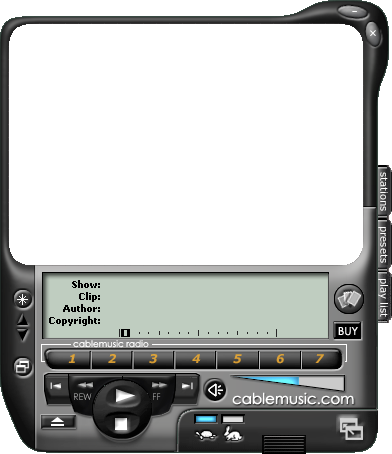


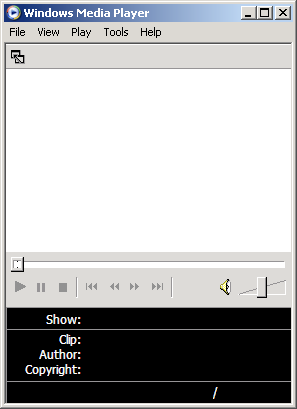

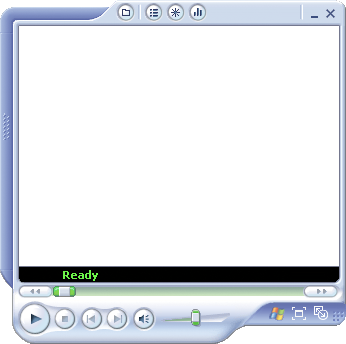




classic windows media player frames. unedited at https://wmpskinsarchive.neocities.org/ :)









˖꣖ ₊⠀⠀⠀⠀།♰ ྀི⠀⠀。ㅤwebcore frames

ᴛʜᴇ ғᴀʟʟᴇɴ ᴀɴɢᴇʟ ғᴏᴜɴᴅ ᴛʜᴇ ʟᴜᴄᴋʏ ʙᴇɪɴɢ ᴀɴᴅ sᴇɴᴛ ᴛʜᴇᴍ ᴅᴏᴡɴ ᴀ ɢɪғᴛ. . . ♪
˚₊‧꒰ა 𝖋2𝖚 gothic rentry frames ! 🦇




◟𝜗℘ ‿ made by @headwayz. 🕸️ ི
free to use 🥀 like + reblog
𝄞 𓂂 recolours allowed ⚰️ 𓏼 ﹢





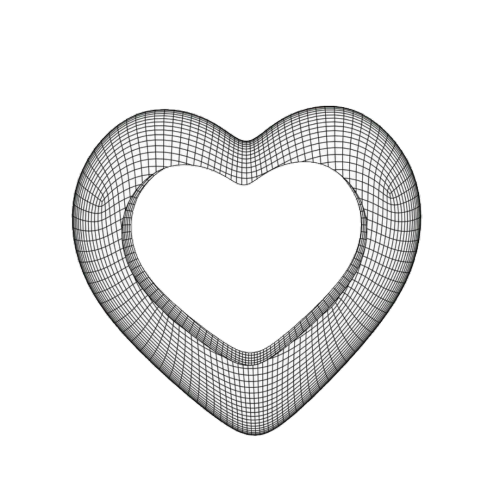




White pngs





















☆ cuz you all loved the last png dump
sourced from yandex f2u, like + reblog appreciated!








free to use!! credit would be nice of course! ♡´・ᴗ・`♡
check the oven ꩜ .ᐟ there’s more dividers + resources! ꒰ᐢ. .ᐢ꒱₊˚⊹ ♡︎
Ⳋ᧙ྀི⊹ ₊ Neapolitan / choco inspired frames mby me | recolours encouraged ˚(ृ´꒳ˁ )ु˒ꉺ JUST DO NOT CLAIM AS YOURS.



























frames might look a bit weird but will save as regular size
♡⠀ ⠀。 rentry frame dump | not made by me !
𓎟𓎟 ⠀ likes ╱ reblogs are appreciated 𓏵




















⋆。°✩┊ f2u frame pngs <3
Source: Yandex
none of these are mine !! all are made by himinette on picsart !













































nostalgiacore stamps !! ✮ free to use ꩜ requested






some pngs of the weird cute girls series by bonbonpocket ^___^ i love them SO MUCH i cant wait for them to be real <3









˖꣖ ₊⠀⠀⠀⠀།♰ ྀི⠀⠀。ㅤwebcore frames
˚₊‧꒰ა 𝖋2𝖚 rentry frames of mine ! 🕸️
made these on the plane 🪽






all graphics are made by @thefallennyxe and are free to use as long as a reblog and like is shown.!



𝖿rᥲmᥱs mᥲძᥱ mᥡ mᥱ ^-^ gᥣ᥆ᥕ ᑲᥲᥴkgr᥆ᥙᥒძ ᥣіkᥱ 𝗍һᥱ grᥱᥡ ᥆ᥒᥱ ᥆ᥒ mᥡ ⍴іᥒ𝗍ᥱrᥱs𝗍 𝖿᥆r ᥲᥣᥣ ᥴ᥆ᥣ᥆rs. 𝖿2ᥙ, ᥴrᥱძs ᥲ⍴⍴rᥱᥴіᥲ𝗍ᥱძ ᑲᥙ𝗍 ᥒ᥆𝗍 ᥒᥱᥴᥱssᥲrᥡ, ⍴ᥣz ᥣіkᥱ ᥲᥒძ rᥱᑲᥣ᥆g і𝖿 ᥙsіᥒg :D









"How do I make shiny buttons?"
i hear you call, but dont worry--this (not-so-)simple tutorial will answer the basic questions you have and provide at least 78% of what you need to make them! (with a tl:dr at the start)
☆ TL:DR~
this gets long, so if you semi know what youre doing, heres a super simple explanation.
open any art program, create canvas size 100x18.
download & export basic layers provided below in the non-tldr version to the canvas.
download & export shine layer provided below onto your canvas above all other layers.
with that shine, move it either 10px forward or backwards, making sure to change the layer order to match up with how you want the animation to be for easy mass-saving. turn clipping on for every shiny layer in advance.
make new layer above 3, add text that says whatever you want your button to say in a readable font & size.
adjust for size.
mess around with the colors of the button with clipping, & create layer from canvas once youre done.
save layer 20x. make first shiny frame visible, save, make it invisible. make second shiny frame visible.. etc. until all frames complete.
dump them into ezgifs gif maker, delay time: 10, tick dont stack frames.
export to filegarden, catbox, etc. & use on rentry.
...aaaand youre done! huh.. you didnt get all of that? feel free to read through the long version below, then!
☆ Too Short, Long Read~
okay, you clicked this far..so im guessing you
want
to
learn ! 🍾🎉
[pt: want to learn!]

☆ Basic questions~
Q: what do i make buttons on?
A: most programs! if youre dedicated enough, you could make them through flipaclip or microsoft powerpoint..okay maybe not the second one, but my point stands! i use ibis paint to make mine, buuuuut im at least 2% sure the process is the same across most platforms.
Q: what are buttons made for?
A: décor! to be fancy, or cool, or cute, or emo, or.. meh, theyre to express yourself. theyre similar to the old online/offline decor you rarely see nowadays, existing to serve as an aesthetic expression of the soul without taking up too much space (psst--this is also why theyre so small!)
Q: can anyone make buttons?
A: if you have basic knowledge of how to use a phone or computer, then youre about as ready as anyone else!
☆ How to make buttons~
when making them, you have to keep things in mind.. buttons are small ! weeell.. realistically, you can make them as big as youd like, but they wont look that great for decor. some people use bigger canvases to make their buttons and then resize them, but i like to use a standard size of 100x18 to make sure i have enough room for adjustments if they need to be smaller.
so, you have your canvas.. what next? well, the not-so-fun part. because of how small the canvas is, your lines are going to be overly pixelated if you try to draw them normally. you could technically use a 1px size brush and figure out the border by yourself through the straight ruler tool, but it's a lot easier to set up layers through any pixel art app.
anyway, i dont want anyone to go through the horrors of setting up base layers like i did, so here are the base layers for a 100x18 button:




well, you surely know how to save things, so lets skip that step!
the layer order is:
base coloring -> bottom shading -> top shading -> border
.. huh? you dont know how to layer stuff? well, leave it to me to explain~! (skip ahead if you know this already..)
on all well-made art programs, youll have layers. you probably already know what they are--if you have one layer one color, you can make a new layer on top in an entirely different color without impacting the layer below in any way. if you then delete that top layer, the bottom layer will stay just as it was before.
if you move that top layer below the bottom one.. the roles switch, and the once-dominant layer will be obscured by the newly-dominant one! just think of it like..rising up the leaderboard of your favorite game, where people only focus on the highest winner instead of their competitors. anyway, that metaphor is only useful for full-block layers, what are you meant to compare something like this to?! go easy on me.. picture frame analogies are outdated, okay?
heres a simple visual explanation:


you press and hold the lines to move a layer up or down. on something other than ibis, just holding down the layer itself and moving it usually works fine.
if you've done that correctly, your canvas should look like this:

so you have--hey, no, wait. no, you cant skip the steps above and just download the button to edit it, itll turn out ugly and be almost impossible to recolor properly, so dont even think about it!
now that you have your base layers, here comes the worst part.. the shiny layer. it sounds haunting, and that's because..!!
it is..
[pt: it is..]

the shiny layer.. has three separate parts to it!! adding the layer, duplicating and moving around the layers.. and making sure they're in the right order. gyahh.. even giving them titles is making me shake like crazy!! but it isnt too bad, and afterwards you dont really have to do it again.. unless youre making bigger buttons.. but even then it isnt too difficult to adjust.
heres the layer:

it looks so pure and harmless..but dont let it fool you! export it to your canvas on the highest layer, and change the opacity to 40%--this will make it more see-through instead of a blinding white light. have you managed it? the opacity bar is the one at the bottom of the layers menu, click around until you get to 40%, or hold it down and move it there.. but the first one is more fun!
okay, throwing aside the fun for now, this part is.. annoying. its annoying, but you only really have to do it once. or.. maybe its easy, and im just dreading explaining it.
you have your shiny layer, yes? good. duplicate it, and move it below the original shiny layer. why? because this is where the shine animation comes in. take that bottom layer, and move it across to the left by 10 pixels.
you should now have something like this:

do you understand that? okay, good. repeat this process until the left side has been complete. by the end of it, you should have something like this:

your layer order should have the one on the utmost left layered below all the rest, keep that in mind!
okay, head to the top layer and duplicate it again, this time moving it to the right.. by 10px. do not move this layer below. you probably understand where this is headed.. continue this process until the entire right side is also covered in shiny layers.
like this:

yeah, i get it, its ugly.. trust the process, okay? now, with that part out of the way, you should have seventeen layers. turn on clipping for every single one of them. huuuuh..?! you dont know what clipping is..?? thats okay, let me explain!
clipping makes it so that a layer can only access the layer beneath it. if you have a messy mis-matched blob of paint on a canvas, and you decide that the left side could do with a different color.. instead of painting directly over it and risking ruining the precious shape, youd make a new layer, turn on clipping and freely change the colour with not a worry in the world!!
but.. what does that have to do with shiny layers..? well, because of how things are set up at the moment, if we finish decorating this button and export all the layers as is.. the shiny layers will hang off the side of the button. even though its barely noticeable, now that ive pointed it out youre likely going to be able to pick it up on any future buttons you see that dont use clipping. sorry~
anyway, on ibis, this is the clipping button:

see that arrow? yup, thats what we need! click on each shiny layer, and turn that arrow blue on every single one! only for the shiny layers though--not the base ones! also, turn each shiny layer invisible by clicking on the eye next to the layer. we dont need them at the moment.
at the end of this step, you should have:
17-18 layers
13 shiny layers, with the layer order starting from the left at the bottom to the right at the top
all shiny layers clipped
all shiny layers invisible
if youve checked off all boxes on that list.. good job! youve done the most difficult part, so lets move on to the fun stuff~!

☆ Decorating buttons~
yes..yes..! the time has come to decorate your glorious button, you must be so excited! if youre still with me after those awful steps that is..
choosing a font is the worst part, to be honest. youd assume it to be super duper easy..but it isnt! theres few fonts that look cool on small buttons, since they kinda need to be readable to do what theyre supposed to do..but with the help of free font websites, you can do anything!
head to layer three and create a new layer off of it. click the text tool, and add whatever you want your button to say, in the font you like..and make sure to keep the font size small enough so that it stays on the actual button. you can add a "stroke" to your text, which borders it and makes it look like its slightly sunken into the button for a cool effect!

hm..hm..dont you think the button and the text..dont match up? well, thats where size adjustment comes in! depending on your text, youll have to--
wait,
wait,
wait!!!!!
[pt: wait, wait, wait!!!!!]
before you do anything else, back up your current file!! save as, duplicate file--anything!! this way, if you want to make a longer button, you dont have to go through the process again, you can just open that biggest button template and adjust as needed for the next one (just remember to duplicate the file again before you adjust it..or else youll have to start from scratch)
with your duplicated file, you can now edit freely! your art program, no matter what it is, should have a "lasso" tool you can use to wrap around certain areas of your canvas. this lasso tool should only work on the layer youre currently on, so keep this in mind! head to your border layer, and lasso however much you need to shorten. then, using the movement tool, move it across to the left.
you should end up with something kinda similar to this:

kinda messy, right? well, we can fix that easily through trimming the canvas. on a non-ibis platform, you should have a cropping tool that either extends or shortens the canvas, you can use it to..well..shorten the canvas!
after you do this, you should have two stray pixels in the top and bottom right corners. gently erase these strays away, making sure not to touch anything inside of the border. its like putting a picture frame over a painting--anything you no longer want is washed away, and you can hide any mistakes behind it no sweat! (yeah..okay..i know i said they were outdated..but c'mon!)

heres the fun part:
☆ Coloring~

do you remember earlier, when i mentioned clipping, and how you can add color without taking away from the shape..? well, thats actually important here!
when you make a new layer above one of the base layers, you can turn on the "clipping" option and paint over it, allowing for recolors! see.. how else would you have been able to recolor it so in-depthly if youd just downloaded and edited the button itself without the layers..? (pretty easily, if you know what youre doing.. but shh..)
there are some rules i like to personally follow for my buttons, but you dont have to follow them..take some guidance--from catsblessing~!
the bottom coloring should be a darker color to the base one, to show shadows
the top coloring should be a lighter color to the base one, to show.. light!
the border coloring should be dark enough to show over the bottom coloring, but light enough so that it doesnt completely mess up the top coloring (though, if you care enough you could also do different colors for the top and bottom of the border)
the stroke of the text should match the color of the border
you got that?! no? hmm..hmm..! thats okay. moving on,
when youre done messing with the colors of your button, you need to make a new layer from canvas. what does that mean..? it means it combines every visible layer from your canvas into one layer, without you having to actually combine anything! you can do this from the same menu as duplicating a layer, but on anything other than ibis.. ahh.. id be stumped. i guess you could save it as a png and then reopen that png on top of your already existing layers. yeah..yeah..! that would work!
well, with your new layer, you need..to get ready..
for more annoying stuff;;

do you remember those shiny layers from earlier..? ya, this is where they come in. your holy grail of layers needs to be positioned right underneath the first shiny layer, so that the shiny layer clips onto it
like this:

does it do that? good! turn the shiny layer invisible again for a second, and save that holy grail of layers 20 times, baby! yup, 20 times! yup, every single time to make a button! yup, you can delete the pngs after the button has been fully exported! make sure to save it as a transparent png, otherwise youll have stray background pixels!
have you saved it 20 times? good! turn that first shiny layer on again, and save it as a png. turn that shiny layer off again, head to the one above, and save it as a png! no matter what, your shiny layers should be clipping onto your holy grail, so if they arent then something has gone wrong along the way.
ya, you need to do this for every single shiny layer. once youve done that, you need to import your pngs to a gif maker--like ezgif! start from the bottom, the 20 layers first and then the shiny layers from left to right. your button can be whichever speed you want it to be, but mine are usually 10fps.
if youre using ezgif, change the delay time to 10, and turn on the "dont stack frames" option, and then you hit
make
a
gif!!
[pt: make a gif!!]

if all goes well, then you shouldve ended up with a fully functional button, like this:

isnt it beautiful..? what should i do with it..?
oh, right. what should you do with your button now, huh..? well, a lot of different things!! you can use them for rentry pages, carrd pages.. uhh.. decor on older sketchy forums.. tbh, i just like making them, idk what people tend to actually do with them..

anyway, if this was useful to you, then im glad i could help!! and if this wasnt useful, or you got stuck along the way..my askbox is open for any other questions!
okay, catsblessing out--! meow meow~

howd u learn to make ur buttons? :( cant find any tutorials

hey anon ! i feel your pain ! for the longest time i couldn't find any tutorials on how to make buttons , so i'm self-taught !
here's a video tutorial :
this is the button template & the shiny white lines: (if you can't see it, it's right next to button)


and make sure to check out @99fish shiny button font ! it's so cute !
hope this was helpful !







Transparent lockscreens so you can add your own photos!! :> ૮꒰ ˶• ༝ •˶꒱ა ♡ ⋅˚₊‧𐙚‧₊˚ ⋅ Examples below! ♡︎




free to use! ♡︎ credit would be appreciated!! :))
Breaking down the 'State of the Hellaverse Panel', a handy little recap of all the announcements that took place during it!
In Halloween 2025, Helluva Boss is doing a collaboration with the company known as 'Moeflavor', which is a company that does things such as 'street fashion' and 'anime waifu inspired lingerie, so is it really a surprise that Verosika is making her way over there considering they literally already have succubus costumes over at Moeflavor.


HELLAVERSE SHARKROBOT + HOT TOPIC PRIDE COLLECTIONS
Both Hot Topic and Sharkrobot are getting Helluva Boss + Hazbin Hotel themed pride merch as part of each of their respective pride collections, including this poster seen in the second screenshot of this section!
Also, STOLAS IS WEARING A RING??????? 👀👀👀
Lucifer is pansexual and Velvette is a lesbian btw.




Both Helluva Boss and Hazbin Hotel are getting Youtooz merch, with the characters getting Youtooz merch being as follows:
Sallie May, Verosika, Octavia, Lucifer and Adam

So, you remember the 'thing' from s1 e2, in Loo Loo Land? Well now it's becoming an official plushie you can buy for yourself right now without the rigging of the carnival games! (AND MORE OF THIS COLLECTION ON stylishoccult.com RIGHT NOW!)

HELLUVA BOSS IS COMING TO PRIME VIDEO, VIVZIE KEEPS FULL CREATIVE CONTROL OF HELLUVA BOSS, WE'LL GET TO SEE COMPLETELY UNCENSORED SCENES ON PRIME VIDEO, (think the dragon driller 5000, that sort of thing) AND WE'LL STILL BE GETTING THE HELLUVA BOSS EPISODES ON YOUTUBE AS WELL! (Although Prime Video gets the episodes a month or so before youtube does, and yes, we're still getting season 3 and 4 of both Hazbin Hotel and Helluva Boss.) I think this also means that there's probably a crossover in the works as well.


We're getting some NENDOROID merch of the Hazbin Hotel and Helluva Boss characters as well, created by GoodSmile Company.

The merch that is currently present at the sharkrobot booth at the expo right now contain the early designs of future merch, mainly the Spring merch drop, which comes to you all online on Wednesday!

For some other noteworthy things:
It was said that Stolas is quite probably at the lowest point of his life in the show right now, so it can only gradually go up from there, I suppose.
Loona has obviously come a really long way since the start of the show, and as of right now she's in one of the healthiest places she's ever been in her entire life, kinda mirroring Vivzie's own journey according to her. And yes, once again Loona is getting her own song in season 3.
Obviously, both Hazbin Hotel and Helluva Boss are in the process of being developed right now, but both of these season 3s have been stated by Vivzie to be her favourite parts of each show respectively.
Just to reconfirm, season 4 is still slated to be the ending season of helluva boss.


IN THE JAR THEY GOOOOOO
(but in other words they’re so cute I love them so much!!)
oh but if I call the extremely gross butcher zombie that has his titties out a dilf IM the problem???

