Gyaru Halloween Pixel Art 🎃🕷️





Gyaru Halloween Pixel Art 🎃🕷️
More Posts from Strawbummie and Others









pink candy !












───⠀windows error pngs
all sourced from pinterest no need to credit me ,, f2u feel free to repost anywhere








Gyaru Pixel Art🩷


IN THE JAR THEY GOOOOOO
(but in other words they’re so cute I love them so much!!)








RANDOM PAGEDOLLS!! MORE BELOW THE CUT








HIIIIIII!!!! sorry if this is like a stupid ask lol, but could you do a stamp tutorial? your stamps are always so high quality oml, how do you resize your gifs and images???


HIIII and no worries, I can totally make a stamp tutorial! (⌒▽⌒)
I’ll be going through on how to make a normal image stamp and then a gif stamp. By following these two tutorials, you’ll be able to make stamps just like these!


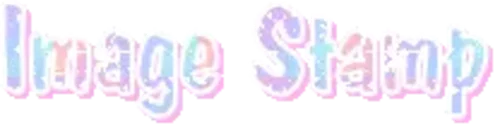
PROGRAM USED ★ Ibispaint
STAMP TEMPLATE BY ★ AHMED-ART on Deviantart.
To start off, you must find an image you’d like to make into a stamp. Then, find a stamp template you think would pair well with your image. There are many different types of stamp templates out there and you can find a lot of them on Deviantart.
Make sure to read the terms of use for the template before using though! Here is the template I will be using for this tutorial.

Making stagnant stamps is easy once you got the steps down. You can use any art program and follow a similar process, but I only use Ibispaint to create mine.
First, create a canvas that is the same width and height as your stamp template. This one is 97x57. Most stamp templates have super similar proportions. If you are unsure of your stamps dimensions, you can create a 100x100 canvas then crop it around the stamp template once you have inserted it.
(Brush icon -> Canvas button -> Trim)
To get higher quality on the image inside your stamps: the closer the better! For example:


See how the first stamp’s image is rather far away? This makes the quality appear much lower. However, once you zoom in, it becomes higher! So I recommend finding images to create stamps out of that you are able to zoom in on so the quality can pop.
You’ll need to erase the parts of the image that don’t fit inside the stamp so it remains transparent around the border.
If you want to change the border color of the stamp, fill in the canvas with the color you want. Then, clip it to the stamp border. Lastly, go and set it on multiply. This will change the stamp borders color!

If you want to put a line texture on your stamp, you can utilize the ruler tool in Ibispaint to draw lines over your stamp.

I’ll add these every once and awhile to my stamps for fun. If you set the opacity of the lines to 10%, it’ll end up looking something like this.

And that’s the completed stamp!
Changing the border color and adding the line texture is completely optional, though it’s always fun to customize stamps!

PROGRAMS USED: Ibispaint, Ezgif
GIF stamps are a little trickier, but the process is not too difficult once you got it down!
First, find a gif that you would like to make into a stamp. I’ll be using this one!

if you want to have a different colored or customized stamp border, you must edit it on Ibispaint before like explained above.
You can combine the layers and save them transparently so it’ll end up looking something like this.

I made this one blue and added a gradient to it to match the gif I want to make into a stamp! You can add a gradient to the border by adding a darker color onto the multiply layer then using an airbrush to blend both colors together in the middle on both sides of the template.
Now, open up Ezgif and click the tab called Crop. Then, insert your stamp template there. The way I find the dimensions of the inside of the stamp is by cropping my way around the inside of the template.

The dimensions inside this template in particular are 91x51. This is what we will resize our gif to! Before we can do that, click the crop tab again at the top of the page to refresh it and then insert your gif. This isn’t required to do, but I like to crop my gifs a bit so they focus more on what is going on inside my stamp. Like I said before, the closer the better, as it will make the quality higher!

Now that we have our cropped gif, click the tab called resize at the bottom of the page. The dimensions of the inside of this stamp are 91x51, so insert those numbers in the width and height boxes to then resize the gif.

Next step is to click the overlay tab at the bottom. You will need to click the button that says “extend canvas size” so we have room to overlay the stamp template on top of the gif. After extending the size, upload the stamp template as an overlay where it says choose file.

On computer, after clicking upload image, you can just drag the stamp template over the gif and situate it. However, you can also figure out the number coordinations to fix the template ontop of the gif by messing around with it a bit. I make my graphics on my phone so I use the numbers instead of dragging.

Left means to move the template left or right depending on the numbers you insert. Top moves the template up or down. The left for this template is 42 and the top is 21. It takes a bit of messing around to find the exact numbers.
Now that the template is ontop of the gif, all that is left to do is to crop the space around it. Click the crop tab again at the bottom of the page and then click where it says “trim transparent pixels around the image.” This will easily crop the extra space around the stamp.

Click download to save your gif and that’s it! Here is the finished product!

The whole process for making gif stamps is always the same, the only things that can vary or change are the dimensions of the gif (so it can fit inside different templates) and the left/right.
I hope you find this tutorial helpful and if anyone needs anything else explained, let me know. These stamps are free to use if anyone would also like to use them.
Happy stamp making everyone! 🩷
Dividers (c) @coco-coquette

mizi renders.
f2u with creds. Made by me.




















Omg it’s the band Strawberry Switchblade! :D

I've always wanted to make a lyric comic and I kept seeing people making animatics with this song I decided to jump on that trend! Except this took so long to make that now I've kinda missed it 😅
-
 strawbummie reblogged this · 2 weeks ago
strawbummie reblogged this · 2 weeks ago -
 strawbummie liked this · 2 weeks ago
strawbummie liked this · 2 weeks ago -
 anapa0pa0 liked this · 3 weeks ago
anapa0pa0 liked this · 3 weeks ago -
 bonbonwibbon liked this · 3 weeks ago
bonbonwibbon liked this · 3 weeks ago -
 mini-kaiju liked this · 1 month ago
mini-kaiju liked this · 1 month ago -
 gloomymelusine liked this · 1 month ago
gloomymelusine liked this · 1 month ago -
 reallydeepbread liked this · 1 month ago
reallydeepbread liked this · 1 month ago -
 pessimisticvibess liked this · 3 months ago
pessimisticvibess liked this · 3 months ago -
 kaomojiangel reblogged this · 3 months ago
kaomojiangel reblogged this · 3 months ago -
 skullbraiin liked this · 3 months ago
skullbraiin liked this · 3 months ago -
 usahana2008 liked this · 3 months ago
usahana2008 liked this · 3 months ago -
 sugarsnsweets reblogged this · 4 months ago
sugarsnsweets reblogged this · 4 months ago -
 thenorthst6r liked this · 4 months ago
thenorthst6r liked this · 4 months ago -
 killersources reblogged this · 4 months ago
killersources reblogged this · 4 months ago -
 serialkilluh-1996 liked this · 4 months ago
serialkilluh-1996 liked this · 4 months ago -
 sugarsnsweets reblogged this · 4 months ago
sugarsnsweets reblogged this · 4 months ago -
 damselitta liked this · 4 months ago
damselitta liked this · 4 months ago -
 hichilies liked this · 4 months ago
hichilies liked this · 4 months ago -
 wr3tch3dabyss liked this · 4 months ago
wr3tch3dabyss liked this · 4 months ago -
 sweetheartwannabe liked this · 4 months ago
sweetheartwannabe liked this · 4 months ago -
 thatsoneweirdcat liked this · 4 months ago
thatsoneweirdcat liked this · 4 months ago -
 kenzu-uwu reblogged this · 5 months ago
kenzu-uwu reblogged this · 5 months ago -
 inkspotzz liked this · 5 months ago
inkspotzz liked this · 5 months ago -
 poisoned-drills39 reblogged this · 5 months ago
poisoned-drills39 reblogged this · 5 months ago -
 poisoned-drills39 liked this · 5 months ago
poisoned-drills39 liked this · 5 months ago -
 xmemorycard reblogged this · 5 months ago
xmemorycard reblogged this · 5 months ago -
 goshikkudoll liked this · 5 months ago
goshikkudoll liked this · 5 months ago -
 ponponstar liked this · 5 months ago
ponponstar liked this · 5 months ago -
 019v liked this · 5 months ago
019v liked this · 5 months ago -
 crwybaby liked this · 5 months ago
crwybaby liked this · 5 months ago -
 redwynesuprnova liked this · 6 months ago
redwynesuprnova liked this · 6 months ago -
 elloha reblogged this · 6 months ago
elloha reblogged this · 6 months ago -
 pupfruuits liked this · 6 months ago
pupfruuits liked this · 6 months ago -
 usecodegroup liked this · 6 months ago
usecodegroup liked this · 6 months ago -
 nenet-t liked this · 6 months ago
nenet-t liked this · 6 months ago -
 tbzyy liked this · 6 months ago
tbzyy liked this · 6 months ago -
 kacchan-chan liked this · 6 months ago
kacchan-chan liked this · 6 months ago -
 urlocal-degenerate liked this · 6 months ago
urlocal-degenerate liked this · 6 months ago -
 x0zent1a liked this · 7 months ago
x0zent1a liked this · 7 months ago -
 likeuh liked this · 7 months ago
likeuh liked this · 7 months ago -
 y4m4-s4n liked this · 7 months ago
y4m4-s4n liked this · 7 months ago -
 saay-wrld liked this · 7 months ago
saay-wrld liked this · 7 months ago -
 va3lerie liked this · 7 months ago
va3lerie liked this · 7 months ago -
 emo-gals-4life reblogged this · 7 months ago
emo-gals-4life reblogged this · 7 months ago -
 emo-gals-4life liked this · 7 months ago
emo-gals-4life liked this · 7 months ago -
 chocoguppy reblogged this · 7 months ago
chocoguppy reblogged this · 7 months ago -
 chocoguppy liked this · 7 months ago
chocoguppy liked this · 7 months ago
