PROGRAM USED ★ Ibispaint
HIIIIIII!!!! sorry if this is like a stupid ask lol, but could you do a stamp tutorial? your stamps are always so high quality oml, how do you resize your gifs and images???


HIIII and no worries, I can totally make a stamp tutorial! (⌒▽⌒)
I’ll be going through on how to make a normal image stamp and then a gif stamp. By following these two tutorials, you’ll be able to make stamps just like these!


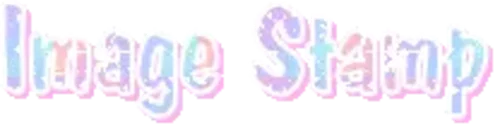
PROGRAM USED ★ Ibispaint
STAMP TEMPLATE BY ★ AHMED-ART on Deviantart.
To start off, you must find an image you’d like to make into a stamp. Then, find a stamp template you think would pair well with your image. There are many different types of stamp templates out there and you can find a lot of them on Deviantart.
Make sure to read the terms of use for the template before using though! Here is the template I will be using for this tutorial.

Making stagnant stamps is easy once you got the steps down. You can use any art program and follow a similar process, but I only use Ibispaint to create mine.
First, create a canvas that is the same width and height as your stamp template. This one is 97x57. Most stamp templates have super similar proportions. If you are unsure of your stamps dimensions, you can create a 100x100 canvas then crop it around the stamp template once you have inserted it.
(Brush icon -> Canvas button -> Trim)
To get higher quality on the image inside your stamps: the closer the better! For example:


See how the first stamp’s image is rather far away? This makes the quality appear much lower. However, once you zoom in, it becomes higher! So I recommend finding images to create stamps out of that you are able to zoom in on so the quality can pop.
You’ll need to erase the parts of the image that don’t fit inside the stamp so it remains transparent around the border.
If you want to change the border color of the stamp, fill in the canvas with the color you want. Then, clip it to the stamp border. Lastly, go and set it on multiply. This will change the stamp borders color!

If you want to put a line texture on your stamp, you can utilize the ruler tool in Ibispaint to draw lines over your stamp.

I’ll add these every once and awhile to my stamps for fun. If you set the opacity of the lines to 10%, it’ll end up looking something like this.

And that’s the completed stamp!
Changing the border color and adding the line texture is completely optional, though it’s always fun to customize stamps!

PROGRAMS USED: Ibispaint, Ezgif
GIF stamps are a little trickier, but the process is not too difficult once you got it down!
First, find a gif that you would like to make into a stamp. I’ll be using this one!

if you want to have a different colored or customized stamp border, you must edit it on Ibispaint before like explained above.
You can combine the layers and save them transparently so it’ll end up looking something like this.

I made this one blue and added a gradient to it to match the gif I want to make into a stamp! You can add a gradient to the border by adding a darker color onto the multiply layer then using an airbrush to blend both colors together in the middle on both sides of the template.
Now, open up Ezgif and click the tab called Crop. Then, insert your stamp template there. The way I find the dimensions of the inside of the stamp is by cropping my way around the inside of the template.

The dimensions inside this template in particular are 91x51. This is what we will resize our gif to! Before we can do that, click the crop tab again at the top of the page to refresh it and then insert your gif. This isn’t required to do, but I like to crop my gifs a bit so they focus more on what is going on inside my stamp. Like I said before, the closer the better, as it will make the quality higher!

Now that we have our cropped gif, click the tab called resize at the bottom of the page. The dimensions of the inside of this stamp are 91x51, so insert those numbers in the width and height boxes to then resize the gif.

Next step is to click the overlay tab at the bottom. You will need to click the button that says “extend canvas size” so we have room to overlay the stamp template on top of the gif. After extending the size, upload the stamp template as an overlay where it says choose file.

On computer, after clicking upload image, you can just drag the stamp template over the gif and situate it. However, you can also figure out the number coordinations to fix the template ontop of the gif by messing around with it a bit. I make my graphics on my phone so I use the numbers instead of dragging.

Left means to move the template left or right depending on the numbers you insert. Top moves the template up or down. The left for this template is 42 and the top is 21. It takes a bit of messing around to find the exact numbers.
Now that the template is ontop of the gif, all that is left to do is to crop the space around it. Click the crop tab again at the bottom of the page and then click where it says “trim transparent pixels around the image.” This will easily crop the extra space around the stamp.

Click download to save your gif and that’s it! Here is the finished product!

The whole process for making gif stamps is always the same, the only things that can vary or change are the dimensions of the gif (so it can fit inside different templates) and the left/right.
I hope you find this tutorial helpful and if anyone needs anything else explained, let me know. These stamps are free to use if anyone would also like to use them.
Happy stamp making everyone! 🩷
Dividers (c) @coco-coquette

More Posts from Strawbummie and Others
Draculaura dividers ₊˚⊹ ᰔ










Springtrap pec meme would be such enrichment methinks. Also please note Everything you draw pushes me closer to insanity in the best way

I'm assuming that was in reference to shirtless springtrap And then this pec meme





RANDOM PAGEDOLLS!! MORE BELOW THE CUT








Mr. Trent Reznor!!!

In the wake of the TikTok ban and revival as a mouthpiece for fascist propaganda, as well as the downfall of Twitter and Facebook/Facebook-owned platforms to the same evils, I think now is a better time than ever to say LEARN HTML!!! FREE YOURSELVES FROM THE SHACKLES OF MAJOR SOCIAL MEDIA PLATFORMS AND EMBRACE THE INDIE WEB!!!
You can host a website on Neocities for free as long as it's under 1GB (which is a LOT more than it sounds like let me tell you) but if that's not enough you can get 50GB of space (and a variety of other perks) for only $5 a month.

And if you can't/don't want to pay for the extra space, sites like File Garden and Catbox let you host files for free that you can easily link into NeoCities pages (I do this to host videos on mine!) (It also lets you share files NeoCities wouldn't let you upload for free anyways, this is how I upload the .zip files for my 3DS themes on my site.)

Don't know how to write HTML/CSS? No problem. W3schools is an invaluable resource with free lessons on HTML, CSS, JavaScript, PHP, and a whole slew of other programming languages, both for web development and otherwise.

Want a more traditional social media experience? SpaceHey is a platform that mimics the experience of 2000s MySpace

Struggling to find independent web pages that cater to your interests via major search engines? I've got you covered. Marginalia and Wiby are search engines that specifically prioritize non-commercial content. Marginalia also has filters that let you search for more specific categories of website, like wikis, blogs, academia, forums, and vintage sites.
Maybe you wanna log off the modern internet landscape altogether and step back into the pre-social media web altogether, well, Protoweb lets you do just that. It's a proxy service for older browsers (or really just any browser that supports HTTP, but that's mostly old browsers now anyways) that lets you visit restored snapshots of vintage websites.

Protoweb has a lot of Geocities content archived, but if you're interested in that you can find even more old Geocities sites over on the Geocities Gallery
And really this is just general tip-of-the-iceberg stuff. If you dig a little deeper you can find loads more interesting stuff out there. The internet doesn't have to be a miserable place full of nothing but doomposting and targeted ads. The first step to making it less miserable is for YOU, yes YOU, to quit spending all your time on it looking at the handful of miserable websites big tech wants you to spend all your time on.











クレイジー、クレイジー、ベイビー めまい、めまい、ベイビー 東京高等学校を経営する 学習は楽しそうです、教室 101 元気だよ、毎日学校にいるみたいに
Some textures, frames, pngs ect that I found off of free png sites and pintrest ( part 9 )
free to use, do not credit me, reblogs are appreciated so this can reach more people for them to use 👍 I will remove any of these or give full credit if asked































-
 nakamurakun11 liked this · 2 weeks ago
nakamurakun11 liked this · 2 weeks ago -
 carciinogenetiicist liked this · 2 weeks ago
carciinogenetiicist liked this · 2 weeks ago -
 peachieteatime12 liked this · 2 weeks ago
peachieteatime12 liked this · 2 weeks ago -
 redsunsettt liked this · 2 weeks ago
redsunsettt liked this · 2 weeks ago -
 r0zzk1ll liked this · 2 weeks ago
r0zzk1ll liked this · 2 weeks ago -
 yuponz liked this · 2 weeks ago
yuponz liked this · 2 weeks ago -
 rob-o2 reblogged this · 2 weeks ago
rob-o2 reblogged this · 2 weeks ago -
 rob-o2 liked this · 2 weeks ago
rob-o2 liked this · 2 weeks ago -
 asteriawisteriaxp reblogged this · 2 weeks ago
asteriawisteriaxp reblogged this · 2 weeks ago -
 kiwiiwiv liked this · 2 weeks ago
kiwiiwiv liked this · 2 weeks ago -
 iijido liked this · 2 weeks ago
iijido liked this · 2 weeks ago -
 fluoresenz liked this · 2 weeks ago
fluoresenz liked this · 2 weeks ago -
 peachepearle reblogged this · 2 weeks ago
peachepearle reblogged this · 2 weeks ago -
 peachepearle liked this · 2 weeks ago
peachepearle liked this · 2 weeks ago -
 macandcheese950 liked this · 2 weeks ago
macandcheese950 liked this · 2 weeks ago -
 crypticeclipsecodex liked this · 2 weeks ago
crypticeclipsecodex liked this · 2 weeks ago -
 averyspoopedcorgi reblogged this · 2 weeks ago
averyspoopedcorgi reblogged this · 2 weeks ago -
 averyspoopedcorgi liked this · 2 weeks ago
averyspoopedcorgi liked this · 2 weeks ago -
 ncwi liked this · 2 weeks ago
ncwi liked this · 2 weeks ago -
 pvff3rfish liked this · 3 weeks ago
pvff3rfish liked this · 3 weeks ago -
 glucosegenes liked this · 3 weeks ago
glucosegenes liked this · 3 weeks ago -
 spacesundae liked this · 3 weeks ago
spacesundae liked this · 3 weeks ago -
 ella-hlk reblogged this · 3 weeks ago
ella-hlk reblogged this · 3 weeks ago -
 ella-hlk liked this · 3 weeks ago
ella-hlk liked this · 3 weeks ago -
 magturtle101 reblogged this · 3 weeks ago
magturtle101 reblogged this · 3 weeks ago -
 magturtle101 liked this · 3 weeks ago
magturtle101 liked this · 3 weeks ago -
 hasooyounggf liked this · 3 weeks ago
hasooyounggf liked this · 3 weeks ago -
 mini-kaiju liked this · 3 weeks ago
mini-kaiju liked this · 3 weeks ago -
 m1ndc0llapse reblogged this · 3 weeks ago
m1ndc0llapse reblogged this · 3 weeks ago -
 m1ndc0llapse liked this · 3 weeks ago
m1ndc0llapse liked this · 3 weeks ago -
 fluffsugars reblogged this · 3 weeks ago
fluffsugars reblogged this · 3 weeks ago -
 fluffsugars liked this · 3 weeks ago
fluffsugars liked this · 3 weeks ago -
 gloomkii liked this · 3 weeks ago
gloomkii liked this · 3 weeks ago -
 yuyukiiie liked this · 3 weeks ago
yuyukiiie liked this · 3 weeks ago -
 melyamang reblogged this · 3 weeks ago
melyamang reblogged this · 3 weeks ago -
 melyamang liked this · 3 weeks ago
melyamang liked this · 3 weeks ago -
 inimalace liked this · 3 weeks ago
inimalace liked this · 3 weeks ago -
 bunnyearl liked this · 3 weeks ago
bunnyearl liked this · 3 weeks ago -
 beetlewingsings liked this · 3 weeks ago
beetlewingsings liked this · 3 weeks ago -
 hoarderswife liked this · 3 weeks ago
hoarderswife liked this · 3 weeks ago -
 stqrwbrrymilk liked this · 3 weeks ago
stqrwbrrymilk liked this · 3 weeks ago -
 reshi-galaxy reblogged this · 3 weeks ago
reshi-galaxy reblogged this · 3 weeks ago -
 korochubby liked this · 3 weeks ago
korochubby liked this · 3 weeks ago -
 ishinextx reblogged this · 3 weeks ago
ishinextx reblogged this · 3 weeks ago -
 ishinextx liked this · 3 weeks ago
ishinextx liked this · 3 weeks ago -
 mang0smoothie liked this · 3 weeks ago
mang0smoothie liked this · 3 weeks ago -
 unpleasqnt liked this · 3 weeks ago
unpleasqnt liked this · 3 weeks ago -
 kazugas reblogged this · 3 weeks ago
kazugas reblogged this · 3 weeks ago
