@wild-moss-art Hi There! I'm More Than Happy To Share Art Philosophy About Lineart! You Are Correct,

@wild-moss-art Hi there! I'm more than happy to share art philosophy about lineart! You are correct, I am definitely spending less time than usual on my lineart to get these requests done, but I'm still glad with the final results. :3
Here are the three stages that I take to achieve clean and polished lineart.

1) The Rough Sketch is used to figure out what the final product may look like. No fine details yet, only guidelines and basic shapes. I make sure the proportions, alignment, and composition is correct. The completed Rough Sketch gives me a good idea of what the rendered lines may look like, but is a bit too messy to follow. While I do have the option of erasing all of the guidelines and cleaning up the lines, what I usually do is lower the opacity of the rough sketch and start on a new layer.

2) The Under Drawing is done in a non-black color on top of the rough sketch. Here is where I get into finer detail with expression and anatomy. However, because we are following the messy lines of the rough sketch, the Under Drawing will still look a little unpolished. It is still very suitable for coloring if you plan to render all of the details in the painting stage, or if you are going for a more sketchy style.
In order to get sharp, detailed, finely rendered lines however, an additional stage is required.So lets lower the opacity and start a new layer using black ink this time.

3) When Rendering Lines, I carefully follow all of the details provided by the Under Drawing, which shows exactly where each line should be placed. I take my time going over each line, using the zoom tool and rotating the canvas when needed to get the best angle.

Because the final product should have a sharp and clean look, it can be very time consuming and pain staking to go over all the details. That said, I have a few tips that will help this stage go along faster while adding visual appeal to the final product.
Let's use an example. Suppose you place down your lines and end up with something that looks like this.

It's not bad, but it could use a little work. The expression and level of detail that we want isn't there yet, but it's actually a good starting point. If you are new to line art or still practicing, you may wish to aim something like the drawing above so that we can take it a step further using the steps I will demonstrate in the tutorial below.
So how do we make clean lineart into something even greater?

Here is what I mean by line weight. Lines of lower weight are lighter and thinner. Lines of heavier weight are darker and thicker. Then there are modulated lines, which gradually increase or decrease in weight.
In the example drawing, all of the lines are of equal weight. We can make the line art less monotonous by increasing the weight of certain lines. For demonstration purposes, I will only make changes to the right side of the drawing so that you can see the difference.
To start, we will add another line to the upper eyelid and fill in the gap, creating a new, bolder line.


We will also build up the iris, pupil and highlight, adding details as we go. Already, it is looking more expressive.

Lets build up the nose and mouth lines while keeping the ends nice and thin.

Then, we can add weight to the face and ear lines. For the hair outline, we want to make the lines heavier closer to the roots while keeping the ends thin. Hair lines on the inside can be left alone.

Finally, we make the outside line of the character heavier. With these small changes, we have a much more expressive, detailed, and visually appealing product.

Here I've highlighted in red where the lines remained unchanged. You will definitely want to leave some lines alone while building up others. As a rule, outlines should be thicker while the detail lines on the inside should be thinner.

If you increase the weight of all lines with the same amount, it will remain flat.

So, you should aim to have a variety of light lines, heavy lines, and modulated lines. You may wish to use the eraser to lighten up heavy lines or create modulated ones.

If you can do all the steps above, then a lot of detail and expression will be preserved even when the image is shrunk down

Hope that helps :3 Let me know if there are any other questions I can answer.
More Posts from Galaxygirl1106 and Others
Day 1 of Disney Dreamlight Valley
I'm having so much fun with Disney Dreamlife Valley so far that I just have to share some of the screenshots I took. Pictures are under the cut! (Pictures taken on 11/22/2023)


I played with the Avatar Maker months before I bought the game, so I based off her clothing off of the 11th Doctor Who dress and this rose gold sparkly Minnie Ears I have in real life, and I just looked up a basic TARDIS backpack. I wanted to cover up the back since it was a hot mess. 😅
I'm hoping to get better at using the Touch of Magic tool though!

Here's a bonus picture of me and my Regal Fox! I love how they updated the camera so you can take pictures with your companions! 🥺

I didn't expect Mickey to sit on the chair! 🥺

I think I was trying to talk to Goofy, and this happened. XD
I'm curious if anyone else has a favorite faceclaim they love to use.
This is the 6th oc I made that uses Liz Gilles as a faceclaim, but I can't help it! Not only does she look like she can belong in The Vampire Diaries universe, she looks so good with all of her crushes!

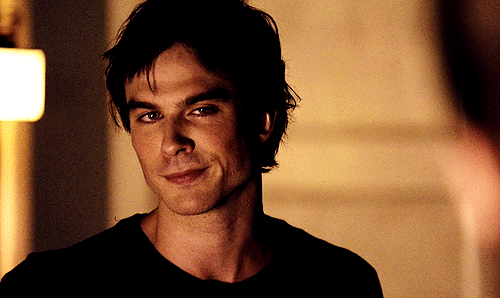






Day 4 of Disney Dreamlight Valley
Pictures under the cut! (Date taken at 11/25/2022)
I got Moana!




Frozen is my favorite modern Disney movies, so I got excited when I saw Kristoff and Anna's castle!


I managed to find Kristoff and save Donald too!


Of course, that means I get to see or hear him preform his temper tantrum whenever I walk past him. 🤣😅

It's my birthday! 🎉🥳

Day 6 of Disney Dreamlight Valley
Okay, so we're going to pretend I was consistent with this and don't have a month backlog of photos I still need to post- 😅
And happy 2024! 🥳
Pictures taken under the cut! (Date taken at 11/30/2023)
Like Mickey, poor Merlin suffered the same fate-

I just thought this was adorable! I was glad I caught it before Mickey stood up!

Since I was doing so much of Ursula's quests, I thought it would be best to take a picture with her!

I finally got around to do Vanellope's Dreamsnap challenge, and I really liked how it turned out!

Not only did I managed to welcome Vanellope to my valley, but I also got to plant candycanes, which looked so cute!



Somehow, I gave Kristoff the soap, yet it was still prompting me to give it to him. I know someone else that got this bug, but it was still annoying. Thankfully, I don't think I lost much progress.

I was trying to plant my crops, and Maui thought it was the perfect time to dance on top of the area I was planting them in the first place. 😒

This line got a chuckle out of me. 🤭

Don’t look at things you know will make you angry. Don’t read the comment sections. Don’t look at the blogs of people who add dumb comments to posts to confirm that they’re dumb all the time. Don’t read old conversations you had with people you don’t talk to anymore. Go look at pictures of kittens or something instead. Protect yourself from negativity in every way you can.
Day 9 of Disney Dreamlight Valley
Pictures are under the cut! (Date taken at 12/5/2023)
Now, when I say I'm a huge Frozen fan, I'm a HUGE Frozen fan. Most of the time, if I see anything that has a Frozen design on it, I would buy it. So, when I saw you can have Elsa wear the ice dress she wore in the first film, I didn't hesitate to use my moonstones to buy the skin. 🤣


Apparently, I managed to get more than one villager in the frame, so I decided to take a picture! I don't think Anna was happy that Mother Gothel joined, because she wasn't smiling at all. I was also having McScrooge follow me around, so you can see him hiding behind Anna. 🤣

I took a picture with Olaf, and Minnie and Mickey decided to join. There's even a hidden Kristoff in the back!

I got the winter racoon from the gala star path! It's so cute!

As I was mining with Kristoff, I needed to sell some things, and he decided to play his lute to keep himself busy. 🤭

I don't know what Anna's problem was, but it looked like she was giving me the stink eye, and I thought it was hilarious.

If you squint really hard, it looked like Minnie and Mickey are holding hands and it's so cute! 🥺


@bookworm-fangirl1 here's a guide to putting up the website of your sideblog if you or anyone else needs it
my main website my rp website
go to blog settings
switch on "enable custom theme"
click "view website"
locate the icons at the top and click the paint palette icon
click "browse themes"
scroll past all the themes that cost money until you find the free ones. (or just click the dropdown on "all themes" at the top and select "free themes". i just realized you could do that.)
select a theme you like and click "use" at the top. (it doesnt have to match the colors of your blog, its only the format that matters!)
scroll down a bit and see options like "back ground color" "accent color" etc. there, you can change the colors of the theme to match your blog colors.
save and exit and stare at your nice pretty website!!
ref images below vv

(step 2 and 3)
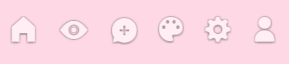
(step 4)

(step 5)

(step 7, this is the theme i have)
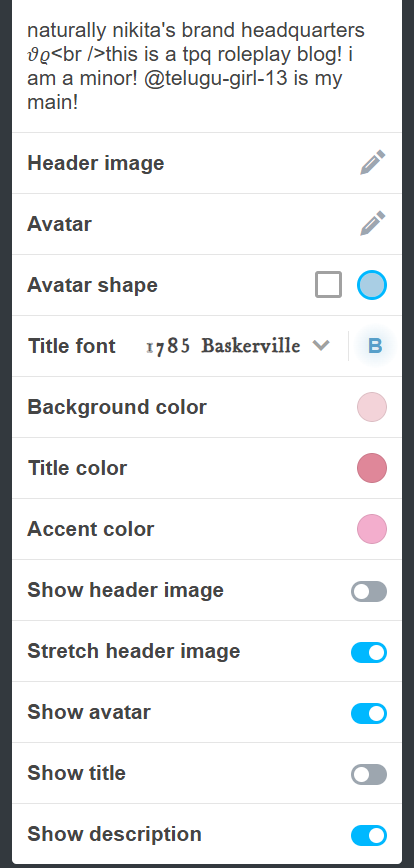
(step 8)
hope this helped to anyone who needs it!
Day 5 of Disney Dreamlight Valley
Pictures under the cut! (Date taken at 11/26/2023)
Look at the two best friends having lunch together!

I also got Maui and WALL-E!


-
 twadi-gurl reblogged this · 11 months ago
twadi-gurl reblogged this · 11 months ago -
 twadi-gurl reblogged this · 1 year ago
twadi-gurl reblogged this · 1 year ago -
 twadi-gurl reblogged this · 1 year ago
twadi-gurl reblogged this · 1 year ago -
 ank-ala reblogged this · 1 year ago
ank-ala reblogged this · 1 year ago -
 jezynowachmura19 liked this · 1 year ago
jezynowachmura19 liked this · 1 year ago -
 st0r-fruit liked this · 1 year ago
st0r-fruit liked this · 1 year ago -
 end-me-lol-i-cant reblogged this · 1 year ago
end-me-lol-i-cant reblogged this · 1 year ago -
 bisexualisopod reblogged this · 1 year ago
bisexualisopod reblogged this · 1 year ago -
 pelipper liked this · 1 year ago
pelipper liked this · 1 year ago -
 pretelethalsell reblogged this · 1 year ago
pretelethalsell reblogged this · 1 year ago -
 pretelethalsell liked this · 1 year ago
pretelethalsell liked this · 1 year ago -
 cherrypikkins reblogged this · 1 year ago
cherrypikkins reblogged this · 1 year ago -
 frenzyarts liked this · 1 year ago
frenzyarts liked this · 1 year ago -
 lorafield reblogged this · 1 year ago
lorafield reblogged this · 1 year ago -
 lorafield liked this · 1 year ago
lorafield liked this · 1 year ago -
 butchcraftmacncheese liked this · 1 year ago
butchcraftmacncheese liked this · 1 year ago -
 wild-moss-art reblogged this · 1 year ago
wild-moss-art reblogged this · 1 year ago -
 lovethatjourney-for-me liked this · 1 year ago
lovethatjourney-for-me liked this · 1 year ago -
 galaxygirl1106 reblogged this · 1 year ago
galaxygirl1106 reblogged this · 1 year ago -
 galaxygirl1106 liked this · 1 year ago
galaxygirl1106 liked this · 1 year ago -
 working-rageaholic reblogged this · 1 year ago
working-rageaholic reblogged this · 1 year ago -
 ninakh liked this · 1 year ago
ninakh liked this · 1 year ago -
 azureshimmer liked this · 1 year ago
azureshimmer liked this · 1 year ago -
 cherrypikkins reblogged this · 1 year ago
cherrypikkins reblogged this · 1 year ago -
 leonthecardboardunicorn liked this · 1 year ago
leonthecardboardunicorn liked this · 1 year ago -
 goopychaosgremlin liked this · 1 year ago
goopychaosgremlin liked this · 1 year ago -
 05c4r liked this · 1 year ago
05c4r liked this · 1 year ago -
 le-jardin-inculte reblogged this · 1 year ago
le-jardin-inculte reblogged this · 1 year ago -
 spicysaladd reblogged this · 1 year ago
spicysaladd reblogged this · 1 year ago -
 spicysaladd liked this · 1 year ago
spicysaladd liked this · 1 year ago -
 himbo-kronk-stan liked this · 1 year ago
himbo-kronk-stan liked this · 1 year ago -
 starri-art liked this · 1 year ago
starri-art liked this · 1 year ago -
 meyara liked this · 1 year ago
meyara liked this · 1 year ago -
 muffiln liked this · 1 year ago
muffiln liked this · 1 year ago -
 onlook3er liked this · 1 year ago
onlook3er liked this · 1 year ago -
 wild-moss-art reblogged this · 1 year ago
wild-moss-art reblogged this · 1 year ago -
 omgkalyppso reblogged this · 1 year ago
omgkalyppso reblogged this · 1 year ago -
 omgkalyppso liked this · 1 year ago
omgkalyppso liked this · 1 year ago -
 bazingerrr liked this · 1 year ago
bazingerrr liked this · 1 year ago -
 idance2silence reblogged this · 1 year ago
idance2silence reblogged this · 1 year ago -
 idance2silence liked this · 1 year ago
idance2silence liked this · 1 year ago -
 wild-moss-art reblogged this · 1 year ago
wild-moss-art reblogged this · 1 year ago -
 sojah-h liked this · 1 year ago
sojah-h liked this · 1 year ago -
 shadowednavi liked this · 1 year ago
shadowednavi liked this · 1 year ago -
 sebastianfantastic reblogged this · 1 year ago
sebastianfantastic reblogged this · 1 year ago -
 sebastianfantastic liked this · 1 year ago
sebastianfantastic liked this · 1 year ago -
 butchcraftmacncheese reblogged this · 1 year ago
butchcraftmacncheese reblogged this · 1 year ago
